Section 12 - Building a Mutiny Virtual Appliance
In a number of cases it may be preferable to build your mutiny in an existing virtual enviroment. Mutiny provides iso and ova images to rapidly build and setup a mutiny appliance.
The Mutiny virtual appliance can be built on any VMware supported Virtual platform. The screenshots below are from vsphere 6.7
12.0 Build from iso image
12.0.1 Download the latest iso build disk from https://www.mutiny.com/downloads/
12.0.2 Open your VSphere web Client and connect to your Virtual Host
12.0.3 Browse to your iso image repository on your datastore and upload the iso image
we will need to attach this image to your new VM later.
12.0.4 Browse to your virtual machines window and select the action to build new VM and follow the guided process;
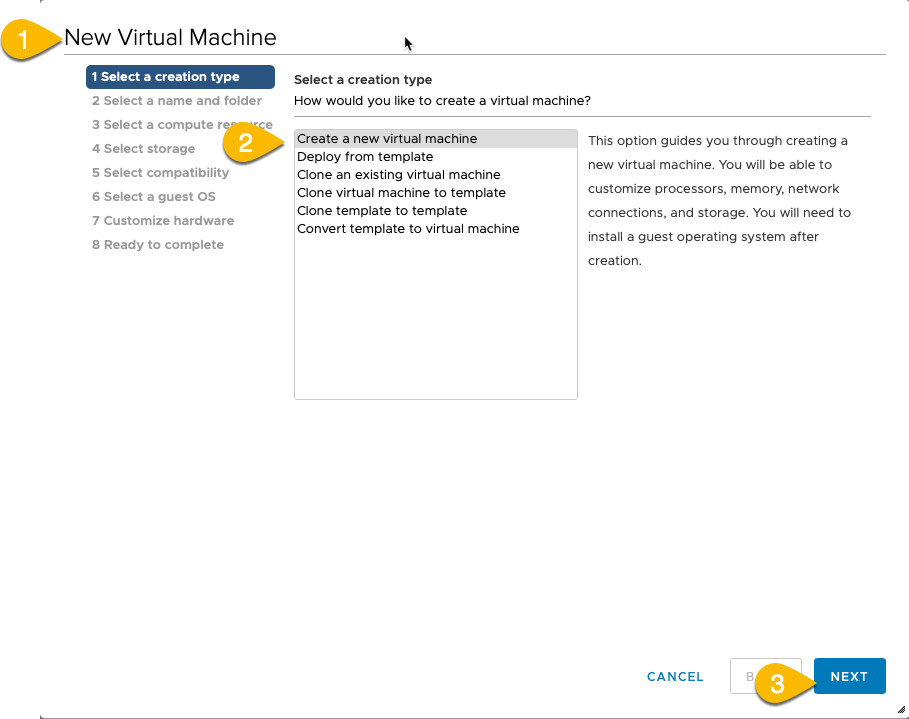
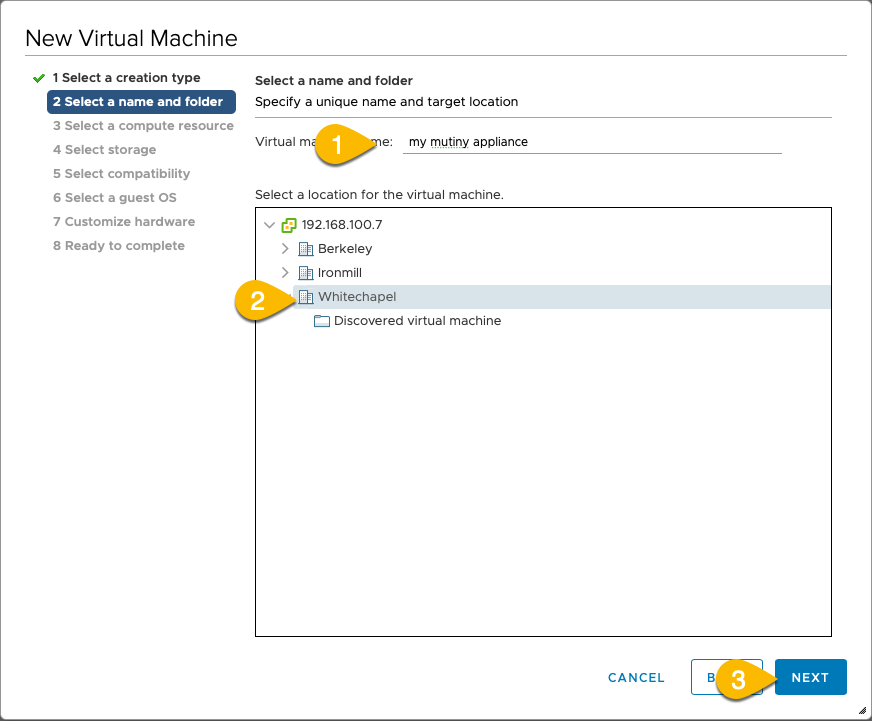
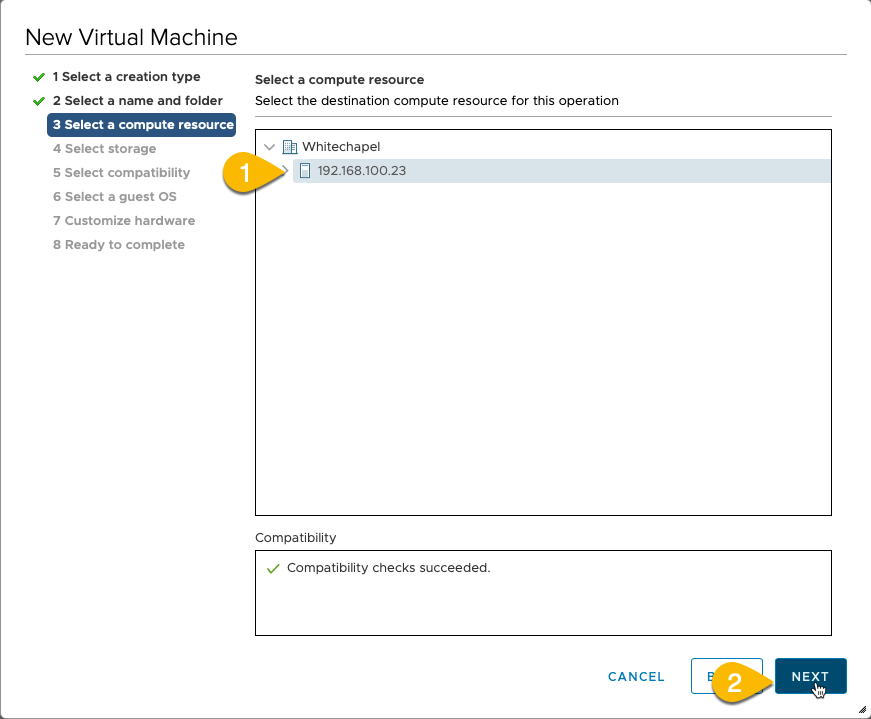
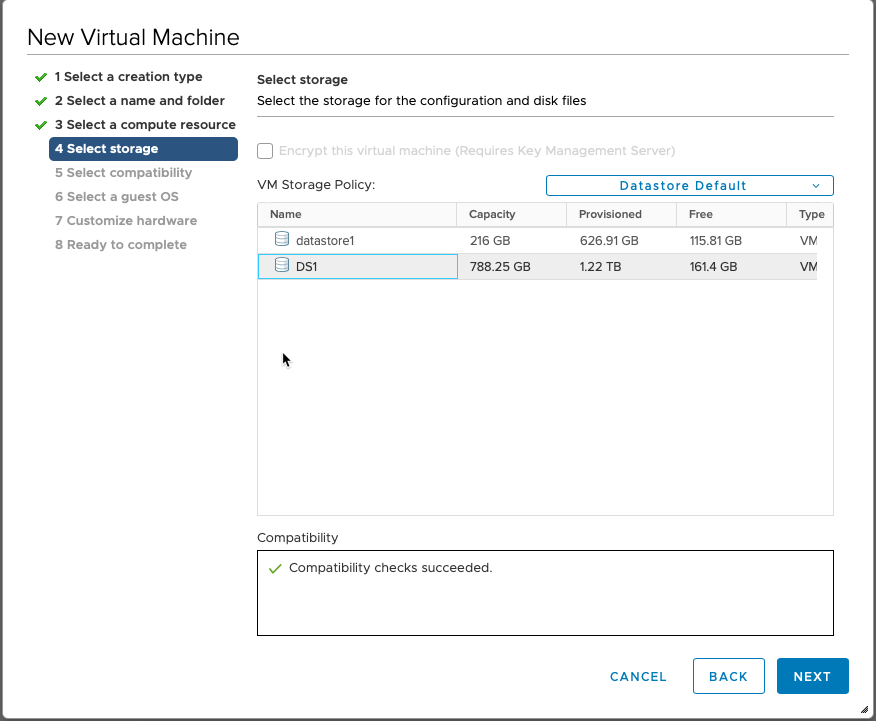
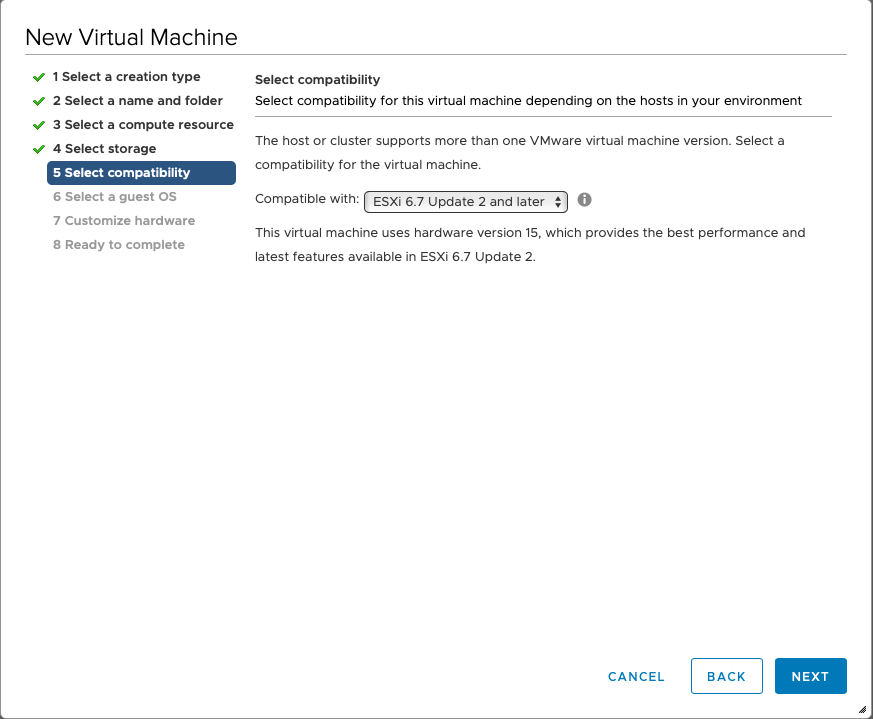
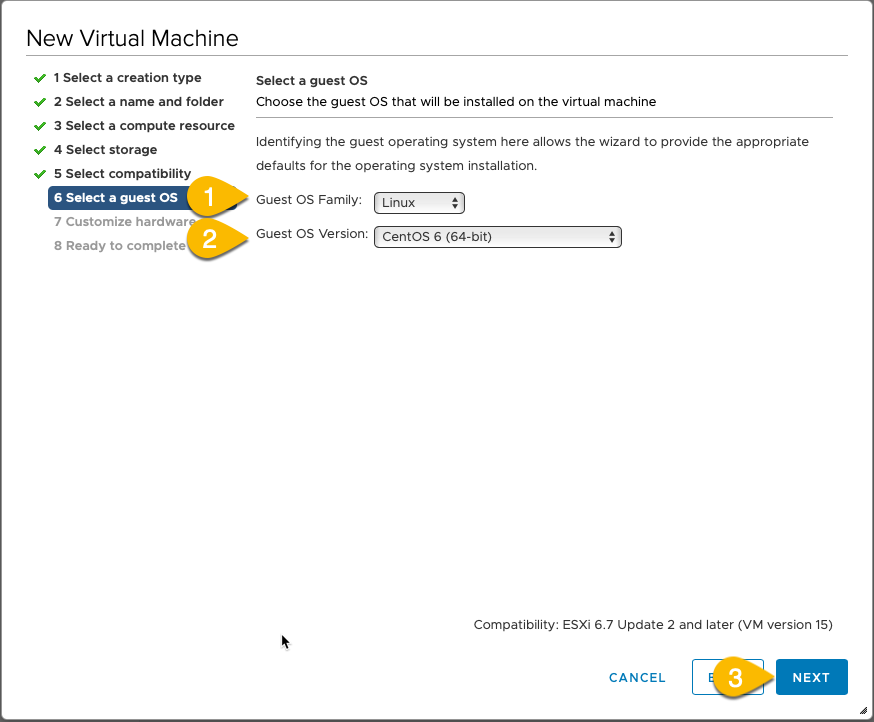
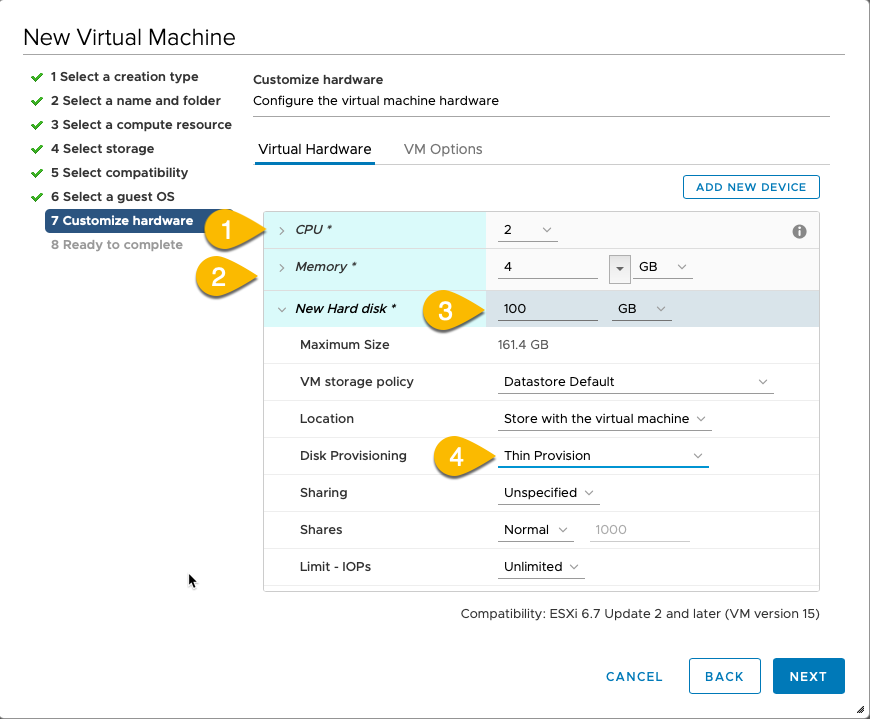
Please note that 100GB is the minimum but 500GB would be preferable if you have a larger estate.
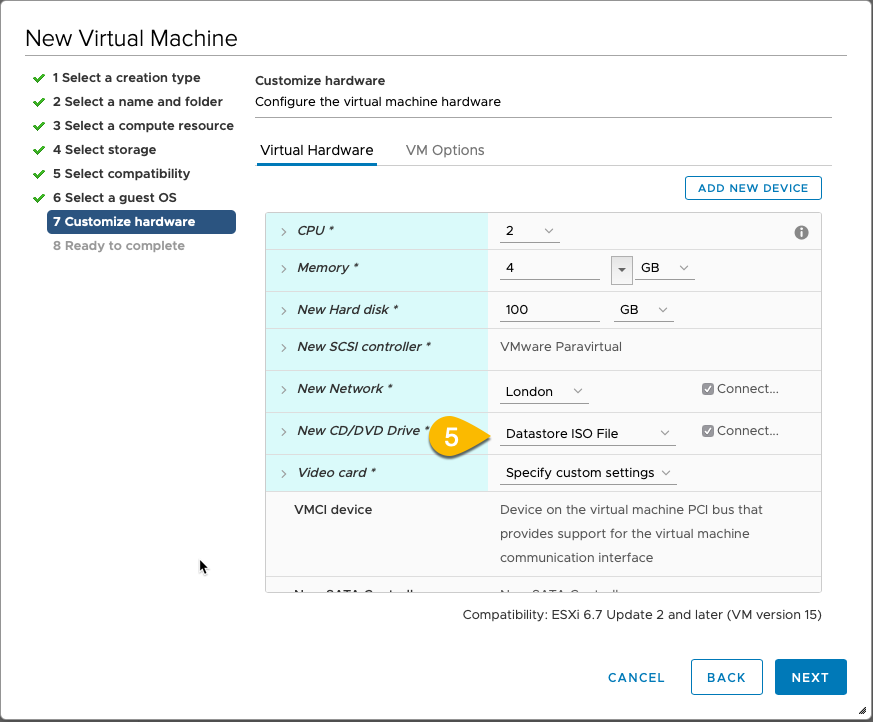
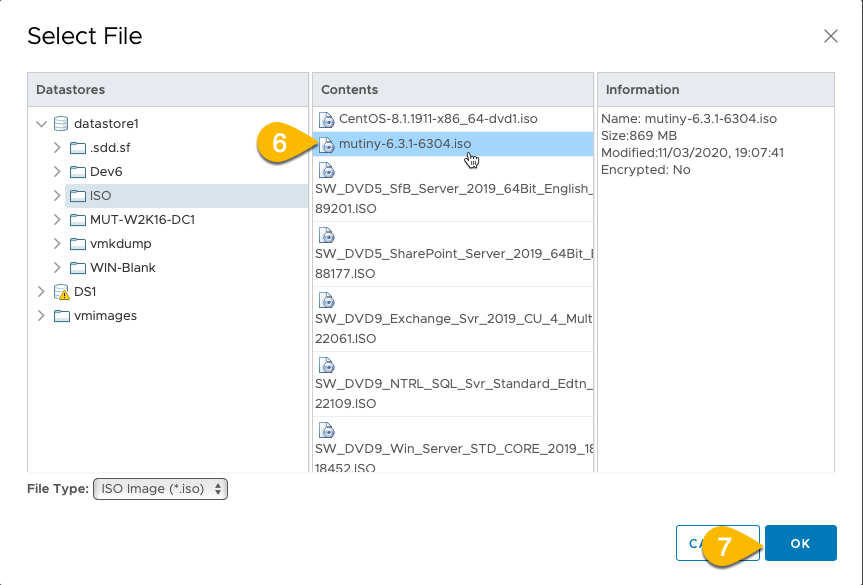
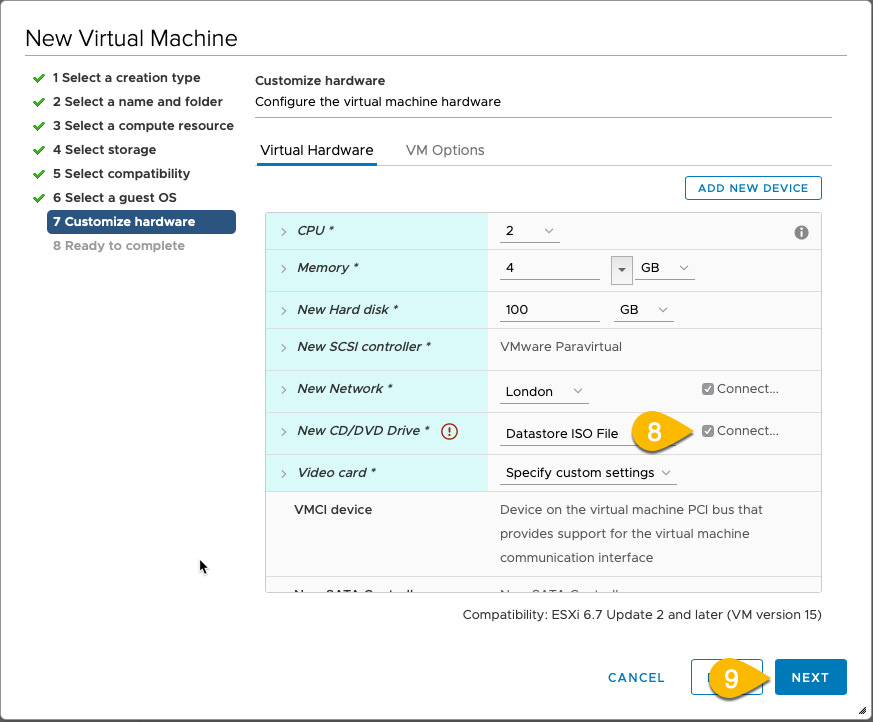
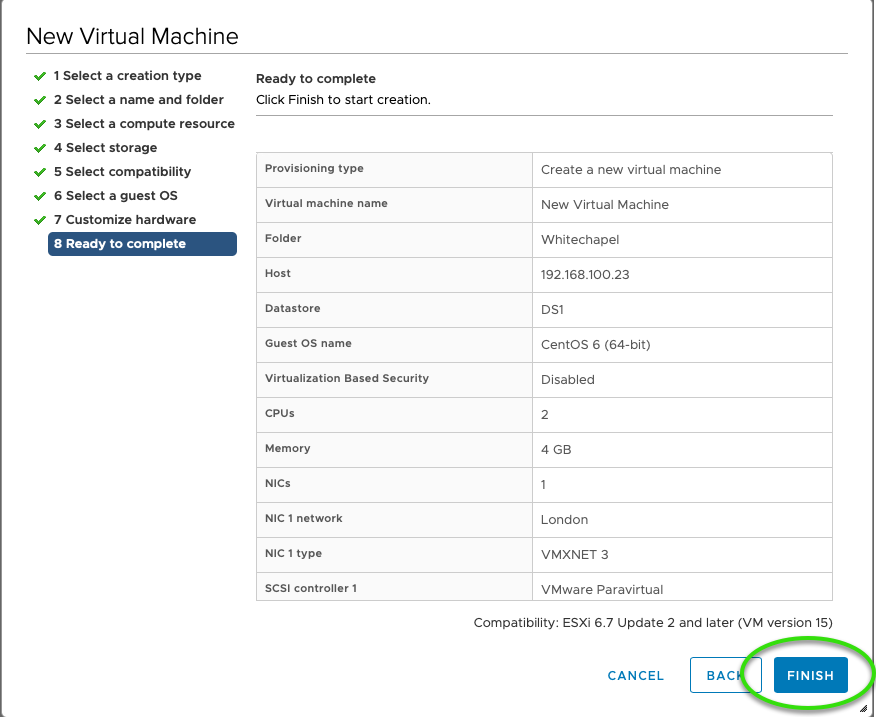
12.0.5 Now start up your new vm and it should boot from the attached iso image and after 10 seconds it will start to build the new appliance.
Once complete it will shut down.
You are now complete and ready to complete admin configuration. Refer to Section 4 of this manual.
12.1. Deploying a virtual mutiny in VMware from ova
Follow these steps to deploy a virtual mutiny appliance
12.1.1. Download the latest ova from https://www.mutiny.com/downloads/ or simply copy the URL of the template from the page.
12.1.2. Open your VSphere web Client and connect to your Virtual Host
12.1.3. From the [Actions] menu select "Deploy OVF Template" to start the wizard
12.1.4. Follow the steps in the wizard.
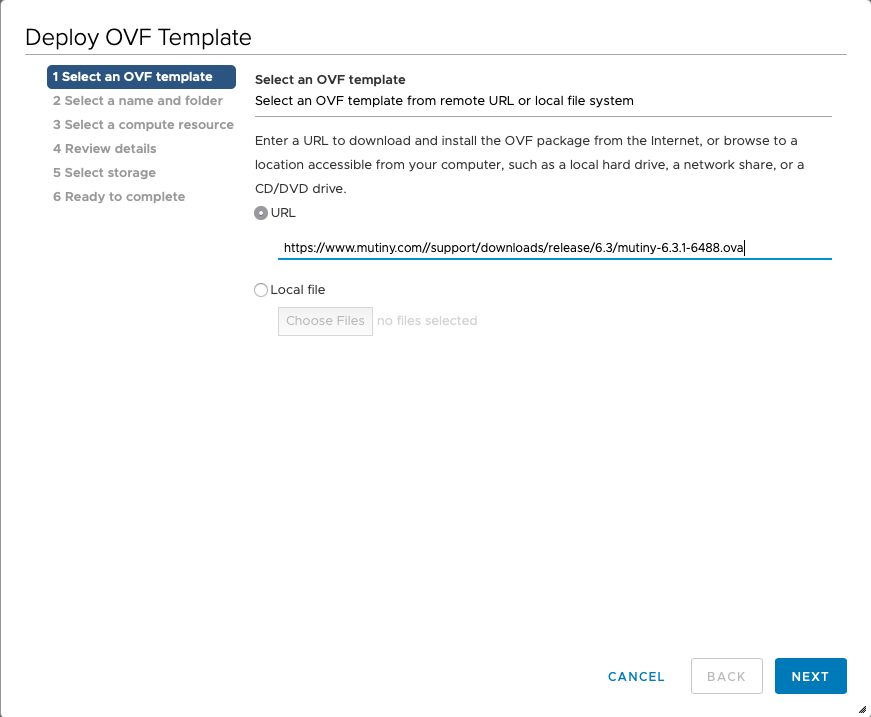
Either select the file you downloaded or paste in the URL of the template.
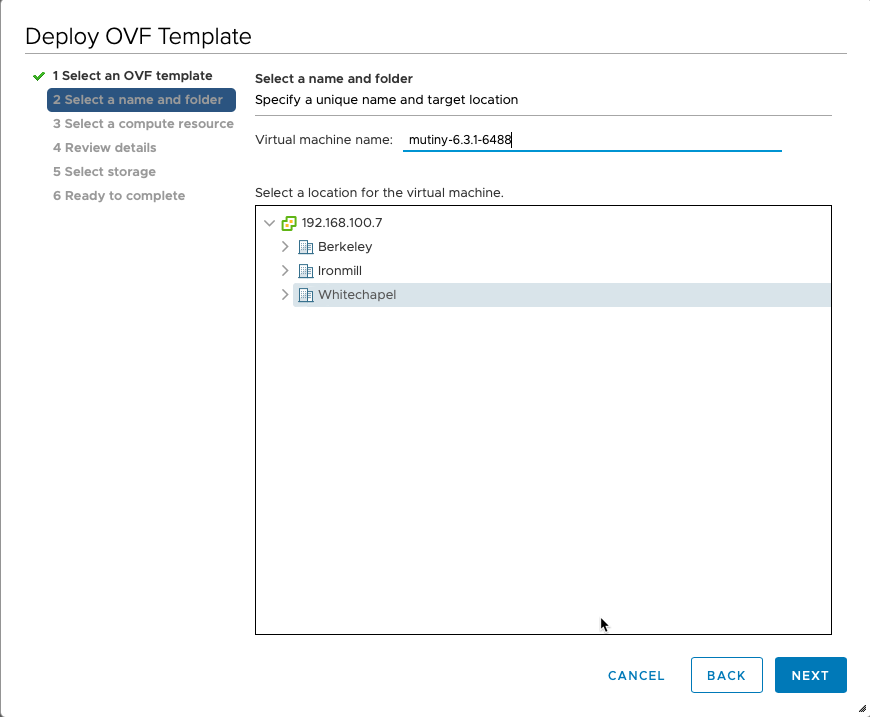
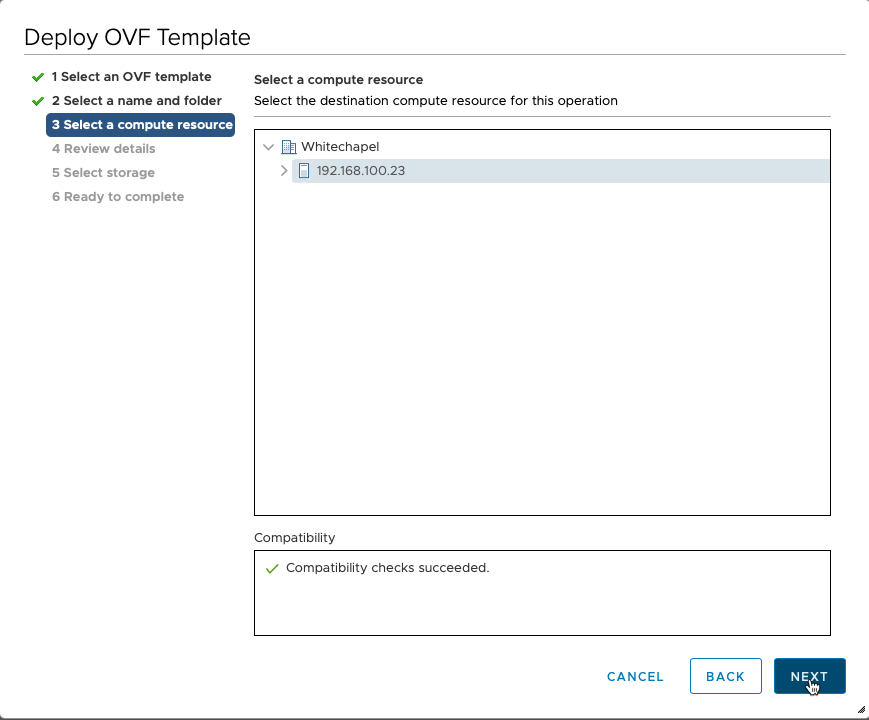
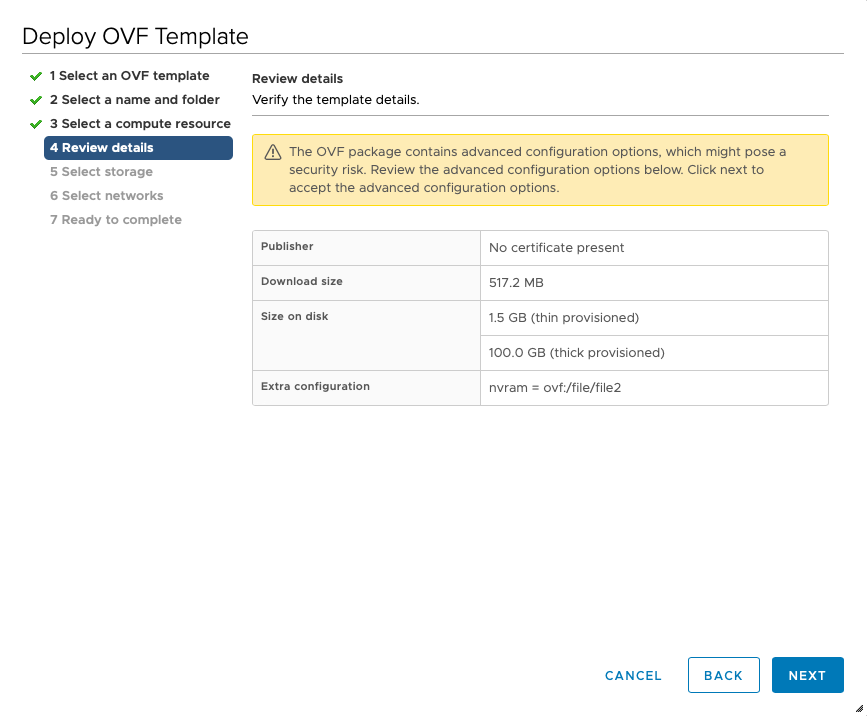
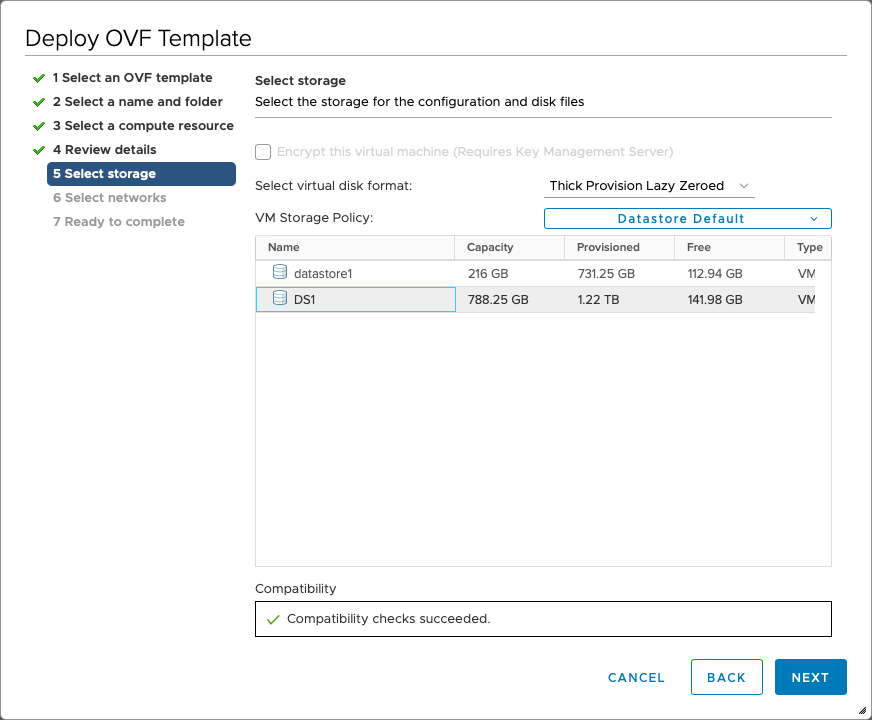
You can also select thin disk provisioning if you prefer.
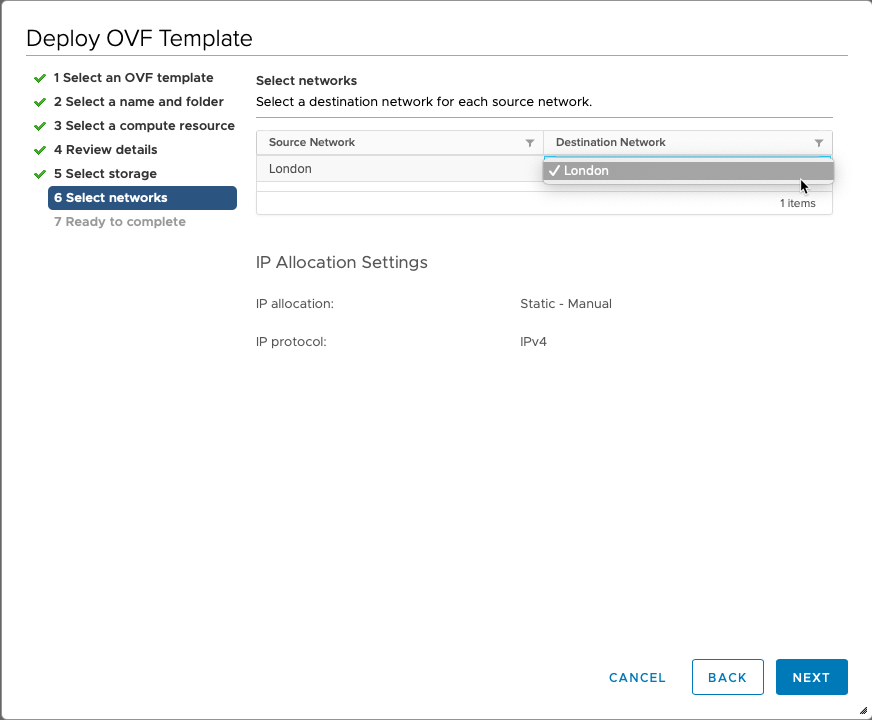
Select the network you wish to monitor.
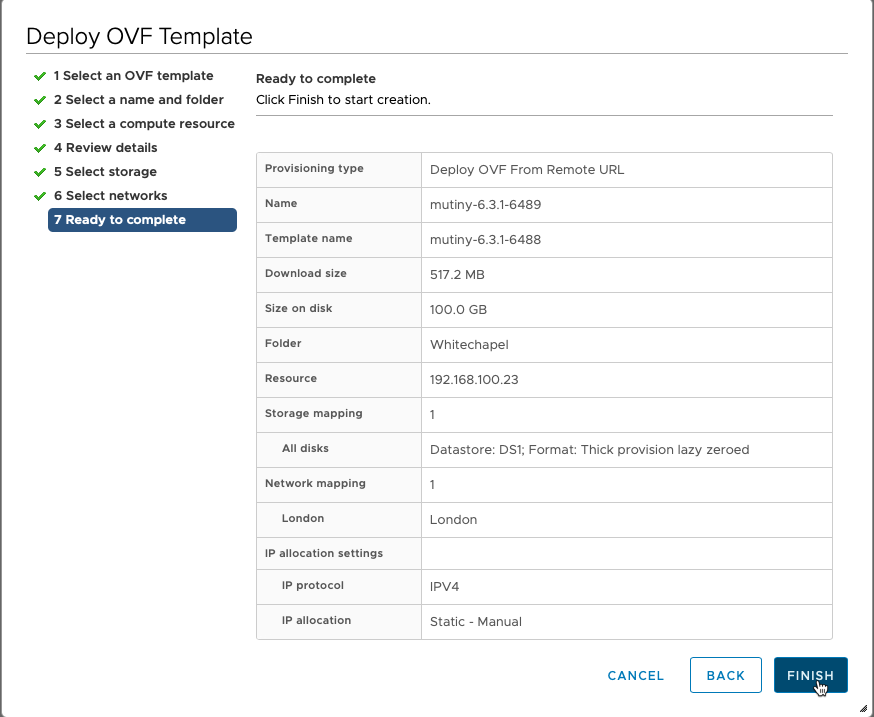
12.1.5. You are now complete and ready to complete admin configuration. Refer to Section 4 of this manual.




