Mutiny Connector for ServiceNow (ITSM)
Installation & Setup Guide
March 2021
Table of Contents
Introduction 1
Artefacts 2
Connector Architecture 3
Mutiny Configuration 4
Alert Action Configuration 4.1
JSON Template 4.2
ServiceNow Configuration 5
Development and Release 5.1
Update Set Installation 5.2
Integration User Account 5.3
Event Management Configuration 5.4
Integration to Incident Management 5.5
1. Introduction
The Mutiny Connector for ServiceNow is a ServiceNow ready integration that enables administrators to easily connect their Mutiny and ServiceNow environments.
The connector is built to support the integration of Mutiny events to the ServiceNow ITSM suite through the ServiceNow Incident Management application. If you are a ServiceNow Event Management customer and want to have Mutiny events created in the ServiceNow event table please contact your Mutiny representative
2. Artefacts
To complete this installation and setup you will need:
● Super admin access to Mutiny
● Admin access to ServiceNow instances (dev, test and production)
● “Mutiny Connector for ServiceNow 1.0 - ITSM.xml” update set file
● Installation and Setup Guide - this document
3. Connector Architecture
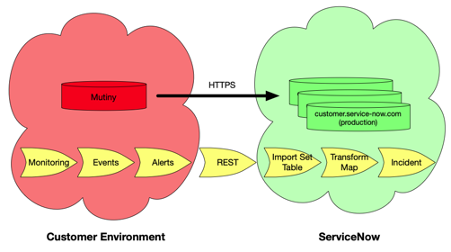
4. Mutiny Configuration
4.1. Alert Action Configuration
Mutiny should be configured to send alert actions to the target ServiceNow instance.
A new contact is required with the tpe API contact.
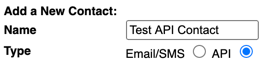
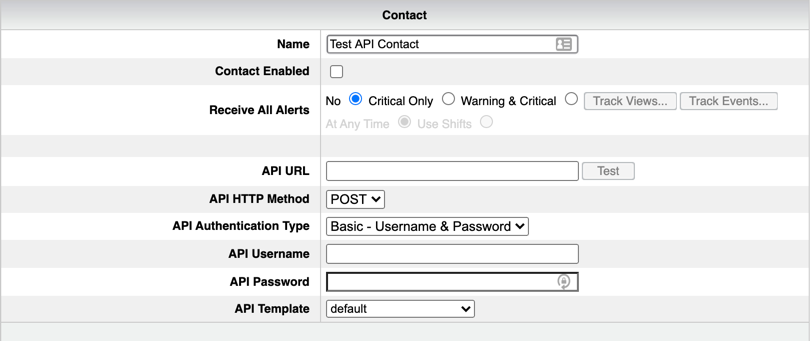
You will need to set your authentication credentials.
4.2 JSON template
Use the alert template editor to create a new template if you wish to change any of the fields.
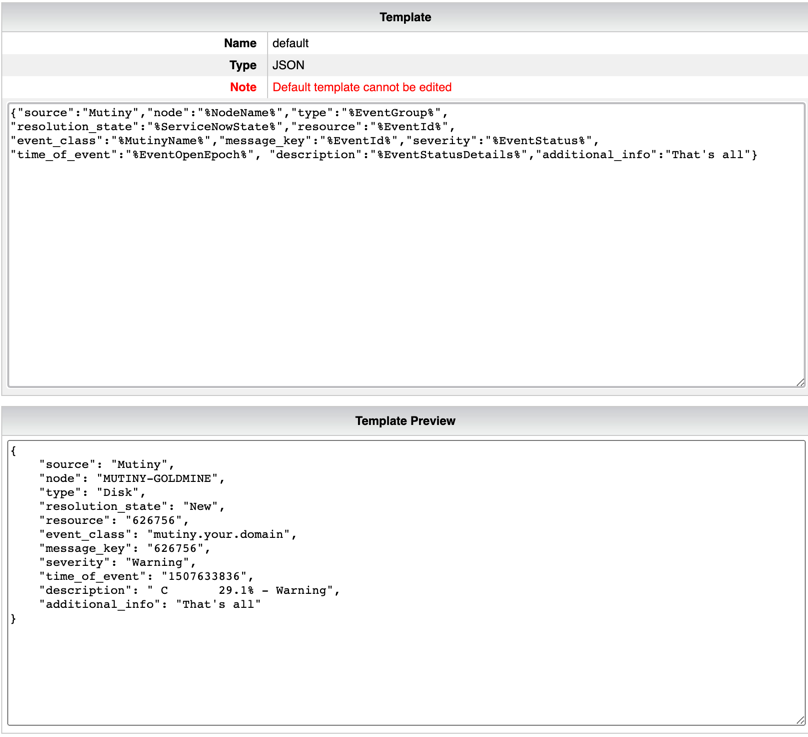
5. ServiceNow Configuration
5.1. Development and Release
All configurations should be loaded and tested in a sub-production environment before being repeated in production after adequate testing. This may include running the connector for a period to test and fully understand the sending of Events from Mutiny to ServiceNow.
5.2. Update Set Installation
Load the update set, “Mutiny Connector for ServiceNow 1.0 - ITSM.xml” in your ServiceNow instance, ensuring you first load in a sub-production instance and conduct adequate testing.
For information on loading an update set from an xml file see the ServiceNow product documentation at https://docs.servicenow.com/bundle/orlando-application-development/page/build/system-update-sets/task/t_RetrieveAnUpdateSet.html
Once the update set has been loaded, preview the update set by clicking “Preview Update Set”. The preview should not generate any errors, if errors are detected contact your Mutiny account representative before proceeding. After previewing the update set commit it using the “Commit Update Set” action.
5.3. Integration User Account
The Mutiny instance needs an integration account to authenticate to the ServiceNow instance. Best practice is to have a single specific user account for this integration with minimum privileges required.
Create a new user in the ServiceNow instance. The user should be named “mutiny_integration” or similar. Define a strong password for the user and mark the user as “Web Service Access Only”. Assign the user the “mutiny_integration_itsm” role to the new user.
Use the username and password created when configuring the Mutiny system in step 4.1.
5.4. Transform Map Configuration
The Mutiny connector comes with a pre-configured Transform map that will pass through all Events received from the Mutiny system to Incidents. This transform map should be configured for your individual organisation’s needs as by default it is configured to generate incidents for ALL new Events with the same Node and Item Name.
Navigate to System Import Sets > Transform Maps and search for the map named “Imp Mutiny Event ITSM” to begin configuring it for your organisation.
5.5. Application Role(s)
The Mutiny application installs two roles on the ServiceNow instance, see the table below for a description and usage for each role:
|
Role Name |
Description |
Usage |
Contains Roles |
|
mutiny_user_itsm |
Application user role to monitor and view the application. |
This role should be assigned to any user who is going to administer and manage the Mutiny events in ServiceNow. |
|
|
mutiny_intergation_itsm |
Integration user role with minimum privileges for the integration. |
This role should be assigned to the integration user account only. |
|




